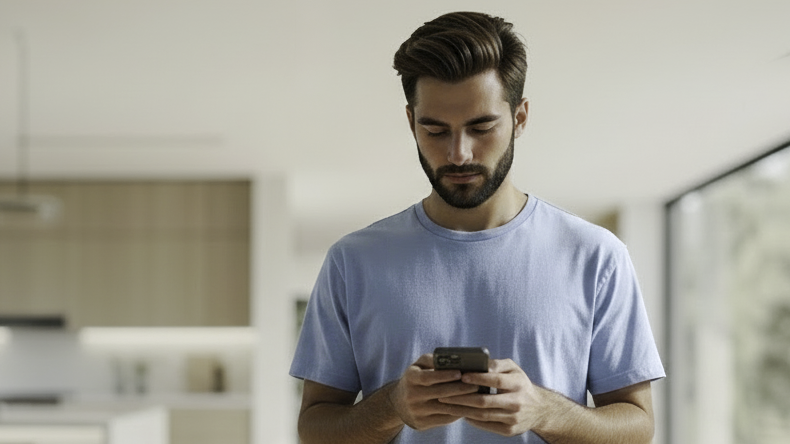How to Set Up Geo-Zones with Bouncie

Bouncie is a connected car device that enhances your driving experience with smart technology and real-time location tracking. One of the ways that Bouncie can help you stay connected is with Geo-Zones. This technology is valuable for a wide range of users, including parents, individuals, and fleet managers. The Bouncie app makes setting up Geo-Zones quick and easy, adding value at every turn by enhancing security, efficiency, and safety.
What are Geo-Zones?
Geo-Zones are Bouncie’s solution for vehicle tracking using geofencing technology, providing location-based alerts and enhanced safety. Geofencing uses a GPS to create a virtual boundary or "fence" around a specific geographic area. When a device, such as Bouncie, enters or exits this defined area, a notification can be triggered if you have Geo-Zones enabled for the vehicle.
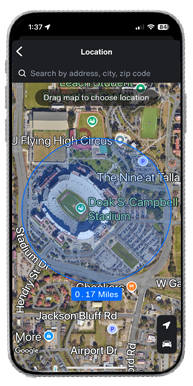
Setting up Geo-Zones can be helpful in a lot of different ways.
- Parents — Set up Geo-Zones to alert you when teen drivers enter or exit a specific area, such as their school, home, or their favorite places to hang out.
- Family Members — Set up Geo-Zones around areas that could serve as reminders, such as setting a zone around work or even the local grocery store as a reminder to pick up needed items.
- Fleet Managers — Set up Geo-Zones around the company lot to see when vehicles have left the property. Set up Geo-Zones at locations where workers are supposed to be, such as a job site, and have an alert sent when they arrive or depart.
Benefits of using Geo-Zones with Bouncie
Bouncie’s Geo-Zones feature offers an easy and simple way to stay connected with a vehicle’s location. With real-time notifications, you’ll receive instant alerts when a vehicle enters or exits designated areas, providing peace of mind whether you're monitoring a family car or managing a fleet.
Setting up Geo-Zones is simple and intuitive through the Bouncie mobile app or website, allowing you to create customizable zones for home, school, work, or any location that matters to you.
Step-by-Step: How to Set Up Geo-Zone Alerts in the App
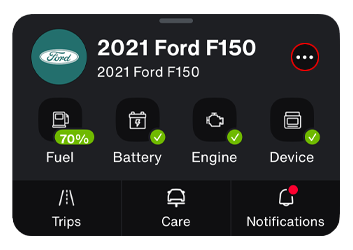
- In the vehicle card, tap the ellipsis [•••] next to the vehicle name.
- Tap on Notification Settings and then tap on Geo-Zones.
- Tap the + sign to create your Geo-Zone.
- Enter a name for the Geo-Zone and choose a location by dragging the map to the location you want to monitor. You can zoom in and out to adjust the radius of the Geo-Zone. If you need it, you can input the address for your Geo-Zone at the top of the page.
- When finished, tap the arrow in the top left corner to return to the setup process.
- Set a schedule for the location based on when you want the Geo-Zone to be active.
- Toggle the sliders to choose to receive alerts upon entering and exiting the zone.
- If you want to tag the notifications, you can apply an auto-tag as well.
- Tap Save in the top right corner to save the Geo-Zone.
Step-by-Step: How to Set Up Geo-Zone Alerts on the Web
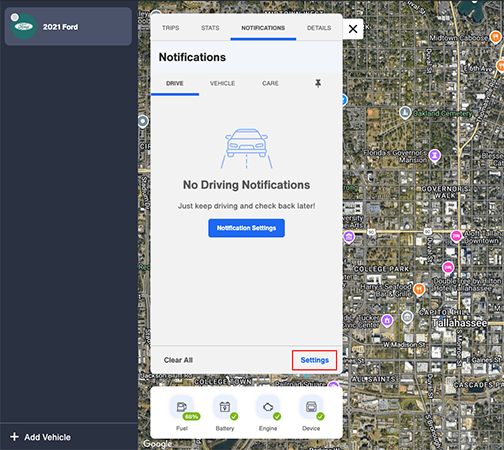
- Open Bouncie.app in a web browser and log in.
- Click the vehicle, then Notifications from the top of the vehicle card.
- Click Settings from the bottom right of the card, then Geo-Zones.
- Click the Add Geo-Zone button.
- Drag the map to the desired location you want to monitor. Use the circle tool or the freeform tool to draw your Geo-Zone on the map. You can use the mover tool to move your Geo-Zone as well. If you need it, you can input the address for your Geo-Zone at the top of the page.
- Enter a name for the Geo-Zone.
- Toggle the sliders to choose to receive alerts upon entering and exiting the zone.
- Set a schedule for the location based on when you want the Geo-Zone to be active.
- If you want to tag the notifications, you can apply an auto-tag as well.
- Tap the Save button in the top right corner of the card to save the Geo-Zone.
Using Geo-Zones for Family Safety
Geo-Zones are a valuable tool for parents looking to monitor their teen drivers and promote safe driving habits. By setting virtual boundaries around key locations, such as a school, a friend’s house, or curfew zones, parents can receive real-time alerts when their teen’s vehicle enters or leaves these areas. This level of peace of mind provides parents with insight into where the car is at any moment and ensures their teen stays on course within safe boundaries.
Using Geo-Zones for Fleets
Fleet Managers who use Geo-Zones know how powerful they can be. Setting up Geo-Zones around job sites ensures workers are where they are supposed to be when they are supposed to be there. Delivery zones can be created to track the timely delivery or delay of goods. Warehouses can track when trucks arrive on-site to load or unload goods, which makes managing traffic and delivery bays more efficient. Managers can also receive alerts if a vehicle is being used outside of work hours or authorized times. Find out how Bouncie fits into fleet management strategies.
Bouncie Knowledge Base
Bouncie has an amazing knowledge base about how to get help when you need it and a dedicated customer support team. Anytime you need help, you can search their help articles in the Help Center, or reach out to a representative via chat, which can be found in the app by tapping the three lines in the top left corner, and then tapping on “Need Help?”
Unlock the Benefits of Geo-Zones Today
You’ll find both simplicity and power using the Geo-Zones feature with Bouncie. It’s ideal for anyone who is looking for an opportunity to become more connected with their vehicle and driving habits, not only for parents and fleet managers, but for anyone looking for an avenue to stay in-the-know.
Take control of your vehicle’s security and efficiency! Set up your first Geo-Zone with Bouncie today!